Have you ever wondered what this mysterious Windows sandbox is that these nerds are talking about here and there? Is it useful at all? And how does it all work?
The short answer: If you want to try a program that isn't quite your thing, or if you just want to play around a bit in the system without your whole PC blowing up, then the sandbox is your new best friend.
What is Windows Sandbox?
Imagine that you have a completely separate mini-PC in your computer. It is open in its own window and everything you do in it has absolutely no influence to your main system. Whether you're installing a suspicious program, browsing a dubious website, or opening a file that could have a virus, nothing happens to your real Windows system. As soon as you close the sandbox window, the entire environment is completely deleted. Everything at the beginning, as if nothing had ever happened.
This ‘sandbox’ is great for:
- Testing: Ideal for trying out unfamiliar apps.
- Protection: Prevents viruses or malware from infecting your main system.
- Simplicity: It is much easier to use than a traditional virtual machine and starts at lightning speed.
Sandbox vs Virtual Machine (VM): What's the difference?
You may be wondering if the sandbox is not the same as a VM? Not quite.
The biggest difference is that the sandbox is a Easy and Temporary function is. You don't have to install a complete operating system or make complicated settings. The sandbox always starts with a clean, standard Windows copy, because it forgets to drive down with everyone what you have done in it. This makes them perfect for quick, one-off experiments. If you need a permanent environment to run different operating systems in parallel, for example, a VM (such as VirtualBox or VMware) is the better choice.
What you need for the sandbox
Before you get started, check briefly whether your PC meets the requirements:
- Operating system: You need Windows 11 Pro, Enterprise or Education.
- Processor: A 64-bit processor with at least two cores.
- Virtualization: This must be activated in the BIOS of your computer (usually called Intel VT-x or AMD-V).
- Memory (RAM): 4 GB is minimum, 8 GB or more is ideal..
- Storage space: 1 GB of free space on the hard drive.
To check if virtualisation is enabled, simply open the Task Manager (Ctrl + Shift + Esc), go to the ‘Performance’ tab and select your CPU. There you can see the status under ‘Virtualisation’.
Enable sandbox step by step
Did you check everything? Awesome! Then the activation is very simple:
Press the Windows key and enter ‘Enable or disable Windows features’ one. Normally, "Windows-Fe" is sufficient and the appropriate entry is displayed. Then you click on it, in the opening window you scroll down until you ‘Windows sandbox’ find.
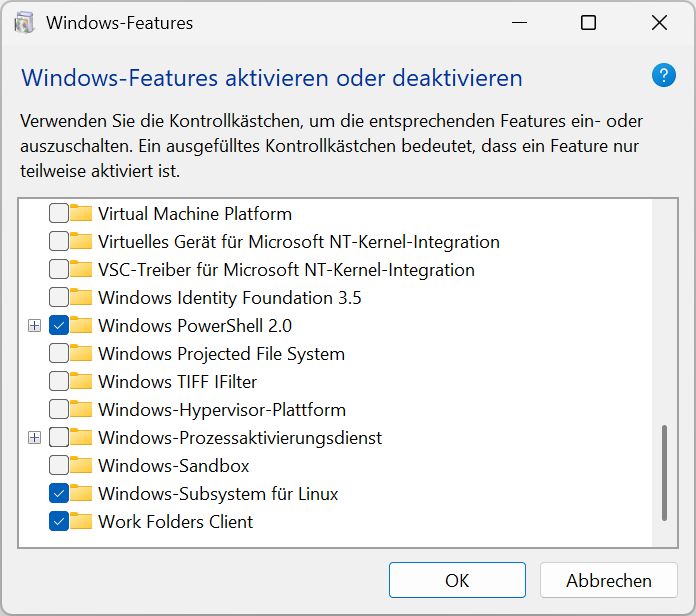
Check the box for Windows Sandbox, click ‘OK’ Wait until the changes are made. After that, restart your PC if prompted.
After restarting, you can simply search for ‘Windows Sandbox’ in the Start menu and launch the application.
Usage tips for you
Once you open the sandbox, you'll see a clean Windows desktop. Everything you do there – download files, install programs – only exists as long as the window is open.
You can easily create files by Copy & Paste Transfer between your main system and the sandbox. However, it works Drag & Don't Drop. Only the way through the clipboard! Ctrl+C and Ctrl+V are your friends!
Possible use cases for the Windows Sandbox:
- Securely run unknown files: If you receive a file from an unknown source or are unsure if it is safe, you can open it in the Windows Sandbox to examine it safely.
- Testing applications: You can install and run new applications without making any changes to your host system.
- Visiting suspicious websites: Visit sites where you are not sure if they are safe to protect you from possible malware.
- Debugging applications: The isolated environment is good for finding and fixing bugs in applications.
- Experimenting with software: Explore new tools or settings without risking the integrity of your system.
Attention!
When you close the sandbox window, you will be warned: ‘The entire content of this sandbox shall be permanently deleted.’ So if you want to save something, you have to copy it back to your main system first.
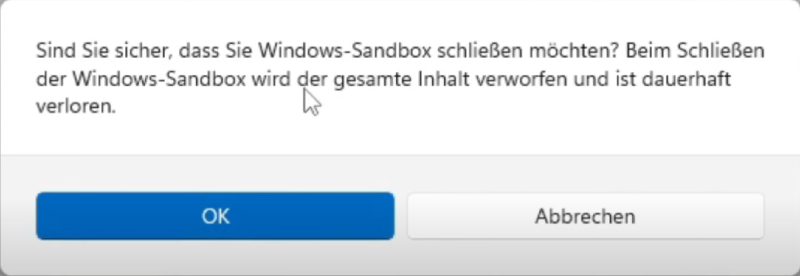
The sandbox is a powerful tool to protect you while staying curious. So, try it out and experiment without risk!