So slowly it will be time for the remaining Win10 installations to take the step towards Win11, because the end of support for Windows 10 is imminent.
Nevertheless, similar to Asterix and Obelix in occupied Gaul, there is still a small village of unruly Windows 10 users, who (to stay with the analogy) soon run out of magic potion. That's why today we want to use the day again to look at the different possibilities of running Windows 10 at least for the time being or also to upgrade to 11, even if parts of the hardware do not officially meet the requirements.
But let's start from the beginning, Windows 10 support will expire on October 14, 2025, according to Microsoft, from then on there will be no more updates for regular Windows 10 installations. The Requirements for upgrading to 11 It's relatively easy to look at Microsoft. The app linked below in this article:PC Integrity Check“ some may already know about the switch from 7 to 10, only name (and of course the hardware requirements) have changed somewhat since then. Alternatively, there are also the WhynotWin11 tool It can, in principle, provide you with the same information.
In general, you can say that Microsoft wants to see some conditions fulfilled, otherwise the upgrade is denied. These include, among others, activated TPM 2.0, UEFI bootloader as well as a "semi-current" 64bit CPU, the appropriate lists can be found here for AMD, INTEL and QUALCOMM.
However, not all of these specifications are set in stone, for example, only at the end of July/early August Microsoft itself probably upgraded from 10 to 11 via the Windows Update function. Disabled TPM systems allowed.
Also, other restrictions can either be circumvented or alternatively create the appropriate conditions, if you trust e.g. the command line. Deskmodder.com has to: some interesting Contributions at the start. It could also Win11 IoT version be a solution for one or the other, if the system is only running for special tasks anyway.
However, the most convenient options for a regular inplace upgrade to ‘officially unsupported’ hardware are, in my opinion, the following: Tool Flyby11 or the further development FlyOobe. Let's get to that in detail, a little further down in the contribution.
Note: The use of tools to circumvent the hardware requirements is at your own responsibility. Be aware of possible security risks and make sure that you have made regular backups of your important data.
Options for Windows 10 users
Option 1: Upgrade to Windows 11
The most obvious way, of course, is to switch directly to Windows 11. Microsoft has equipped the operating system with modern security features, a revised design and improved functions. It is also stable, so there is nothing directly against the upgrade – if you are offered it.
Option 2: Extended Security Updates (ESU)
For the first time, Microsoft is also offering an Extended Security Updates (ESU) program for private customers who want to continue using Windows 10. This at least partially paid program extends the security updates for another year until October 2026. More details can be found here below in this blog post.
Option 3: Bypass upgrade locks
Meanwhile, there are some tools and as mentioned above various tips and tricks to easily circumvent the limitations of the hardware for a Windows 11 upgrade or a Windows 11 reinstallation. This can be a solution, but no one can say for sure whether and how long Microsoft will continue to support these variants.
Option 4: Continue to use without updates
Of course, your Windows 10 PC will continue to work, but will become more susceptible to security risks and viruses in the long term. This option is only worth considering for isolated systems without an Internet connection. Your desktop system for working or playing should then no longer be allowed on the Internet, the danger of catching malware is then simply too great.
Option 5: Saying Goodbye to Windows
In times of really convenient Linux distributions, for example based on Ubuntu/Debian, whose installers are just as beginner-friendly as a Windows installation + which meanwhile can also cover a large part of the software that most people use in everyday use is possibly an idea for one or the other of you a look over the Windows plate edge.
In order to make the transition as easy as possible, there are also some variants that try to imitate the look and feel that you have learned from years of Windows use (and possibly even love). Winux (formerly LinuxFX or Wubuntu) You can even choose between 11 and 10 themes. Also ZorinOS It can be done relatively comfortably.
The challenge: Windows 11 Hardware Requirements
As already mentioned at the beginning, Windows 11 places increased demands on the hardware, here again outlined:
- TPM 2.0 (Trusted Platform Module)
- Secure boot support
- 8. Generation Intel processors or AMD Ryzen 2000 series (or later)
- 4 GB RAM (8 GB for 64-bit)
- 64 GB storage space
- UEFI firmware
Many older computers that currently run Windows 10 without problems do not meet these requirements and are therefore excluded from the official upgrade function.
Convenient solutions for non-supported hardware
Rufus for modified reinstallation
In fact, the requirements can be circumvented using an installation stick modified by Rufus. The free tool Rufus can modify Windows 11 ISO files in such a way that the hardware checks are automatically bypassed. A beautiful Instructions can be found here on the German en.ifixit.com page.
Microsoft's own workarounds also work (still)
Inplace upgrade:
Microsoft itself lists in its own documentation: About the Registry in HKEY_LOCAL_MACHINE\SYSTEM\Setup\MoSetup The key can be called AllowUpgradesWithUnsupportedTPMOrCPU of type REG_DWORD to the value 1 to be set. However, this method is more restrictive and only switches the checks for the TPM and the built-in CPU off.
Alternatively – also for new installation:
About the MediaCreationTool (Attention, second button link on the page!) let Microsoft create a Windows11 bootstick and instead of starting it with a double click, the Setup.exe will be installed on the installation medium via the command line (Right-click -> Open in Terminal) is started.
The order setup.exe /product server Then treat your Windows installation as if it were a server version, which simply ignores many of the requirements.
FlyOobe (formerly Flyby11) - The convenient solution for inplace upgrades
Instead of registry changes or command line use, Flyoobe 1.2 is a particularly elegant click solution, as it can also undermine virtually all prerequisites. The tool offers the following advantages:
Main features and advantages of Flyoobe:
- Circumvention of the TPM requirement
- Bypassing the Secure Boot Requirement
- Bypass for non-supported CPU checks
- Bypassing the minimum RAM requirement
- Removal of other Windows 11 setup restrictions
- Support for Windows 11 version 24H2
- Portable tool without installation
- Simple user interface
Special features of the very fresh version 1.2:
- New "OOBE" windows for custom Windows 11 installations
- Improved ISO integration with drive filtering
- Optimized performance and reduced RAM consumption
- Support for MCT (Media Creation Tool) and Rufus
Step-by-step instructions with Flyoobe
- Preparation:
- Backing up important data
- Get Flyoobe 1.2 from the official source
- Installation with Flyoobe:
- Run Flyoobe (no installation required)
- Get Windows 11 ISO loaded directly in the tool
- Tool to bypass hardware checks (hook at the bottom)
- Select Windows 11 ISO from the drop-down menu
- Start Windows 11 installation
- Follow-up:
- Complete the Windows 11 setup after 2 restarts
- Install drivers and updates
- Check system for functionality
If the installation starts, do not let the window calm you down that allegedly Win11 Server should be installed, depending on which version you currently have, you will also get Home or Pro again.
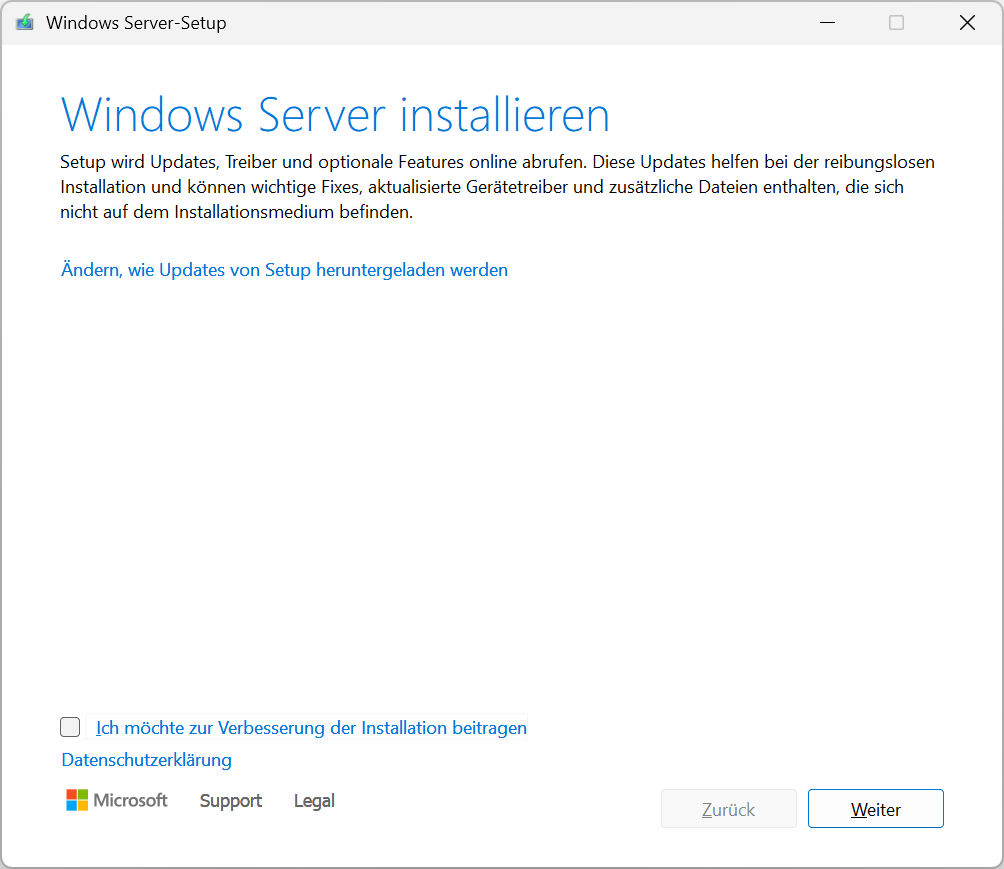
By the way, from tests with acquaintances, I can say that even a Windows 10 installation that was then still installed on a Legacy MBR (MasterBootRecord) without UEFI support can be easily upgraded to 11 as an inplace upgrade and runs without grumbling.
Even installations with older, but still quite high-performance hardware, such as the i7-6700K from the Intel Skylake series, which was very popular 10 years ago, reliably performs its work with a Win11 as before under 10.
Note, risks and considerations!
Safety aspects
Bypassing hardware requirements can pose security risks. TPM 2.0 and Secure Boot are important security features that protect against malware and unauthorized system changes. So even if you're installing Windows 11 with a trick on a computer that doesn't meet system requirements, you should understand these security implications.
Update issues
Microsoft could block bypass methods in future updates or exclude systems with non-supported hardware from updates. Microsoft has recently made significant changes aimed at enforcing system requirements more rigorously and preventing the use of tricks to circumvent those requirements. Please keep this in mind as well.
Loss of performance
On older hardware, Windows 11 can run slower than Windows 10 because the newer operating system has been optimized for modern hardware. A computer that has just met the minimum requirements of 10 may not run smoothly under 11.
So what is an alternative? Extended Security Updates (ESU)
For users who want to stay on Windows 10, Microsoft also offers private users for the first time Extended security updates to. This paid option extends the security updates by one year until October 2026 and can be a useful bridge. There are also various articles on this, some of which are even possible. to secure the ESU free of charge available. However, this then attaches Microsoft to conditions such as a set up Microsoft account. Local admin accounts don't seem to get this option.
Conclusion and recommendations
Security threats are constantly evolving and adapting, so our operating systems and hardware also need to be developed and patched accordingly. Switching to Windows 11 is inevitable in the long run.
Check the official compatibility first. your system
- For compatible hardware: It's best to do the official upgrade.
- For incompatible hardware: Tools like Flyoobe offer a bypass
- As an interim solution: Use ESU for another year of reflection
- In the long term: Plan to buy newer, compatible hardware
The end of Windows 10 support is not the end of the world, but the beginning of a new, more secure computing era. With the right tools and some technical know-how, even your older systems can make the leap to Windows 11.